Hey are you looking for how to view someone linkedin profile anonymously without an account then you comes to the right place.
Here you can find complete step by step guide to view linkedin profile anonymously in 2020.
Contents
View LinkedIn Profile Anonymously
LinkedIn has become one of the most popular online platform for business, career, job and social related networking.
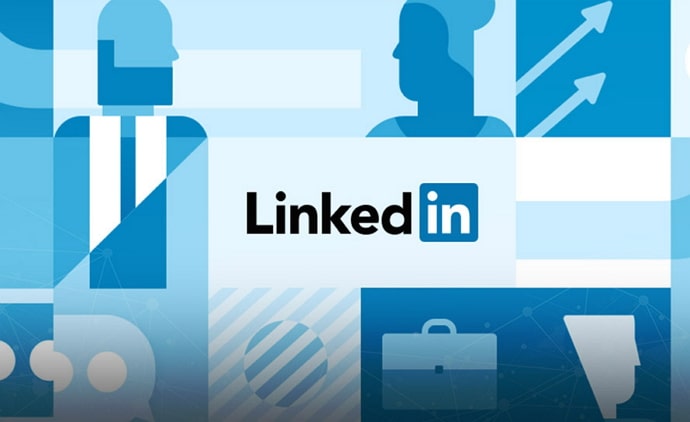
The goal of the site is to build a relationship with potential customers, clients and partners, increase the number of business connections, discuss business ideas and search for jobs.
LinkedIn allows professionals to establish a connection with you easier, faster and convenient way. If someone looks at your LinkedIn profile, it is usually because maybe there are interested in you at a professional level.
So whenever you visiting or checking the profile of other LinkedIn user or professional, they will be notified that you have viewed their profile.
This information you can find out based on whether you have a free account or a premium one. Premium membership comes with more interesting features.
Also Read: Leave Application – How to Write a Leave Application for School, College or Office
By default whenever you visit someone profile on LinkedIn, they will able to see your profile picture, name, location and history. However, you can also control that by disabling your profile details to appear from the notification of the user whose profile you checked.
But what if you want to see the profile of a professional, employee or colleague without your LinkedIn account to keep on their activity.
So in this article, I’m going to show you a complete guide on how to view LinkedIn profile without account or view LinkedIn profiles anonymously without leaving profile notification that you visited.
How To View LinkedIn Profile Anonymously
- First, find out the person’s LinkedIn profile URL on Google using below query.

- Open & copy the profile URL you want to see.
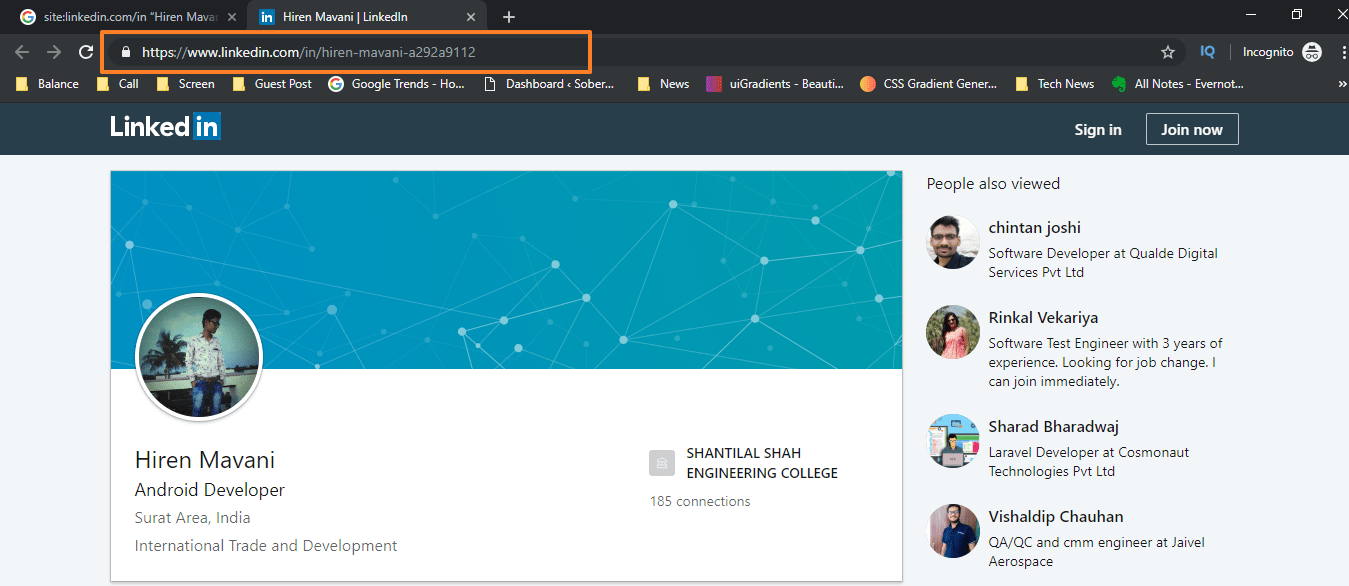
- Go to the Google Mobile-Friendly Test website and paste URL to the “Enter a URL to test” box and click on the “Test URL” button.

- Once the entered URL analyzed you will see a screen like below image.

- Tap on the HTML tab and copy the code.
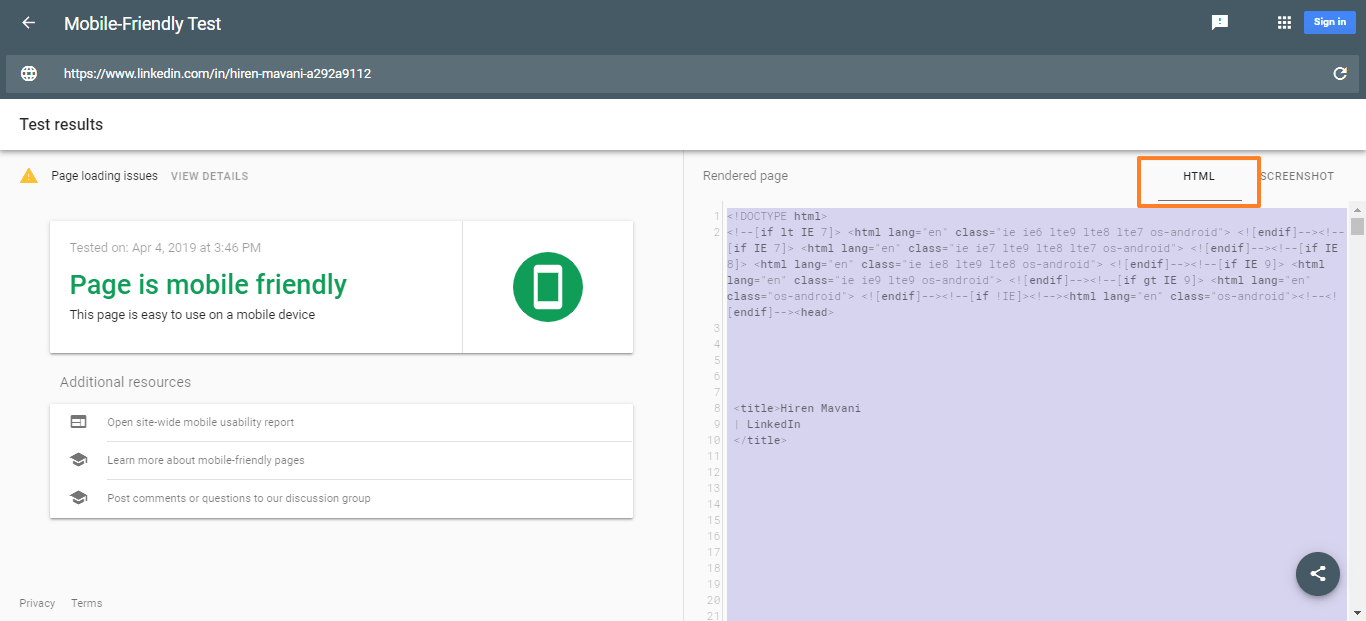
- Paste HTML code into online HTML viewer like https://codebeautify.org/htmlviewer/.

That’s it now you can see the full LinkedIn profile anonymously without account.
View LinkedIn Profile Anonymously With Account
You can also view someone LinkedIn profile anonymously without knowing them from app and desktop. To do that you need to follow below step by step process.
From Desktop
- First, go to the LinkedIn.com and login to your account using username and password.
- Tap on your profile picture at the top right corner of the screen and a dropdown menu will appear.
- Under the Account, section click on Settings & Privacy option.
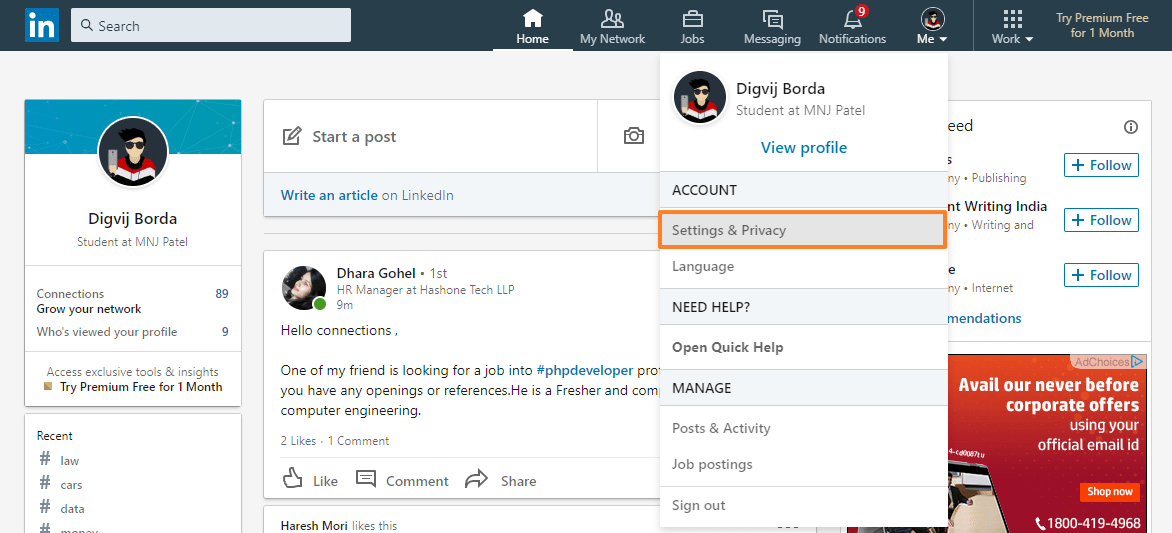
- You will be redirected to the privacy settings page and click on the “How others see your LinkedIn activity” option at the left panel.
- Under the “How others see your LinkedIn activity” section click on “Profile viewing options”.
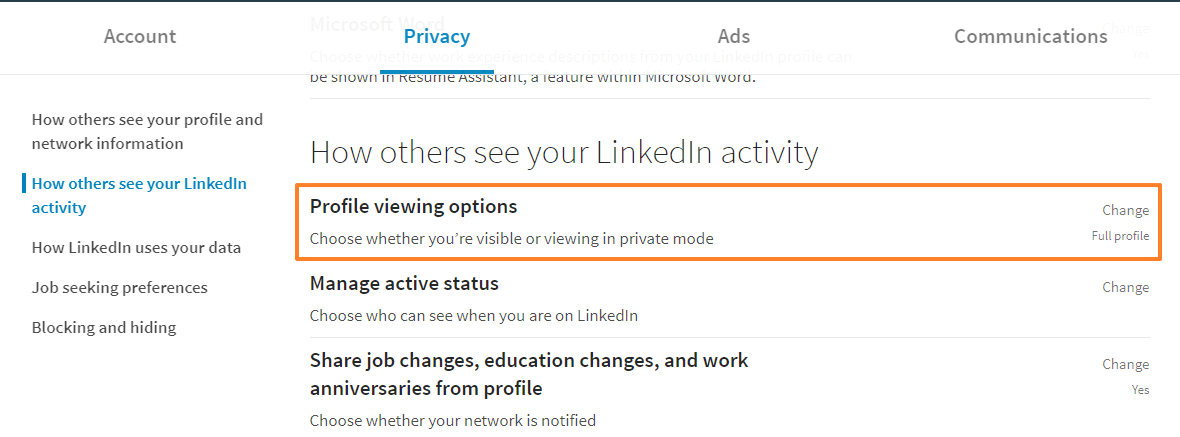
- As you click on it, the menu will be expanded with three more options are given below.
Your name and headline (By default it’s selected): This option allows a user to see your profile completely.
Private profile characteristic: When you select this option it will allow you to customize profile details that will be shown to the users whose profile you will check.
Private mode: It will make your profile completely anonymous on LinkedIn and won’t show any info of your details.
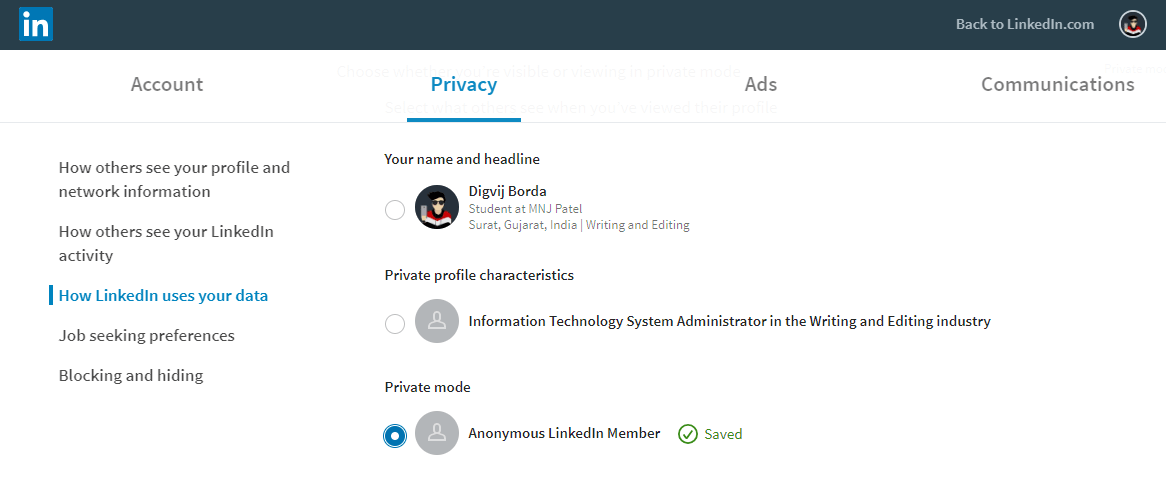
So if you want to be completely anonymous then select “Private mode” otherwise select the “Private profile characteristics” option if you want to hide your real identity.
From Mobile App
If you are using a LinkedIn app on your Android or iOS device then you can also follow the above same steps. The only difference is to access the profile viewing settings. Simply follow the below steps to do the same.
- Open the LinkedIn app on your Android or iOS device and log in with your username and password.
- Tap on the profile icon at the top left corner of the screen and select the view profile option.
- Inside your LinkedIn profile click on the settings gear icon at the top right corner to open settings of the app.
- Go to the privacy tab and click on profile viewing options.
- Select the private mode option and all changes will be saved automatically.
Final Words: I hope guys now you can easily see any profile on LinkedIn anonymously after reading this article.
Also Read: