Have you ever wonder how large file such as movies, games and software are highly compressed and packed into very small size? If you also want to compress large file into smaller size then you are at the right place. In this article, I’m going to show you a complete guide on how to highly compressed file using WinRAR.
If you have a collection of large files and your system is nearly out of storage then you must need to compress large file into a small file size to save space. After that, you can also delete those large files to free up some more space on your system.
How To Highly Compress Files Using WinRAR
WinRAR is one of the most popular data compression and archive manager software for windows, developed by Eugene Roshal. WinRAR allows you to compress large files into a small size and also helps you to extract compressed files.
Step 1: First, download the WinRAR software from its official website.
Step 2: After that install it on your system and launch the software.
Step 3: Before you compress the file using WinRAR, first you need to configure some settings.
Step 4: Go to Options and select the Settings or simply press the CTRL + S from your keyboard to open settings.
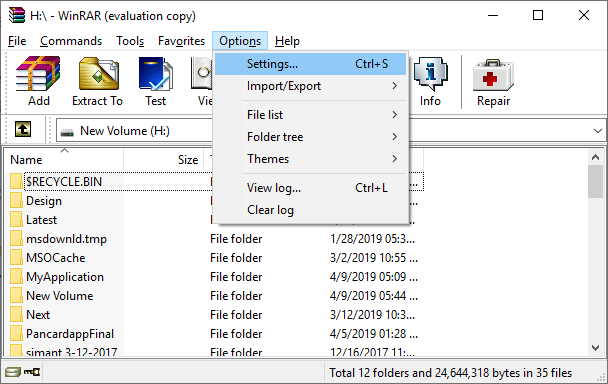
Step 5: Inside settings windows, go to the Compression tab and click on Create Default option under the Compression Profiles section.
Step 6: Set the following settings inside the set default compression options.
- Archive format: RAR
- Compression method: Best
- Dictionary size: 4096 KB
- Split to volume, size: Leave it as it is
- Update mode: Add and replace files
- Archiving options: Create solid archive
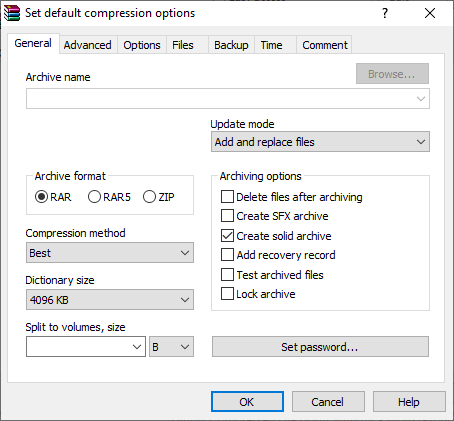
Step 7: After that go to the advanced tab inside the settings window and click on Compression button.
Step 8: In Advanced compression parameter window set the below settings.
- Text compression: Auto
- Prediction order: 63
- Memory to use, MB: 128
- Audio compression: Auto
- Channels: 0
- True Color Compression: Auto
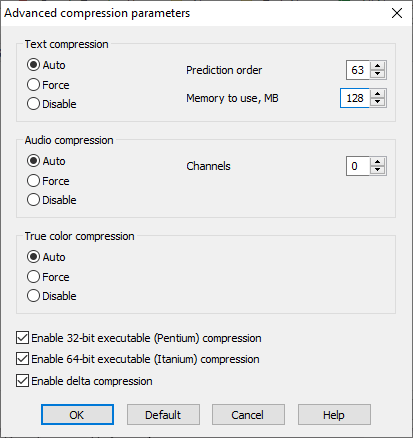
Step 9: Once you complete the above settings click on the ok button to apply changes.
Step 10: Now right click on large file you want to compress using WinRAR and select the add to archive option.
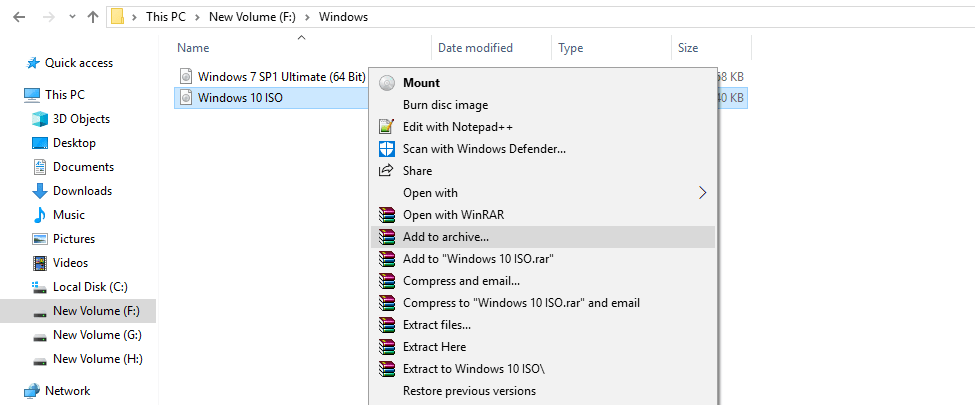
Step 11: That’s it simply tap on the ok button to start the compression process. It will take up to 3-4 min to complete the process.
Wrap Up: I hope guys now you can easily compress file after reading this article. With the help of WinRAR, you can reduce any file size up to 60-70%. If you like this article then don’t forget to share with your friends. If you have any question then feel free to comment below.